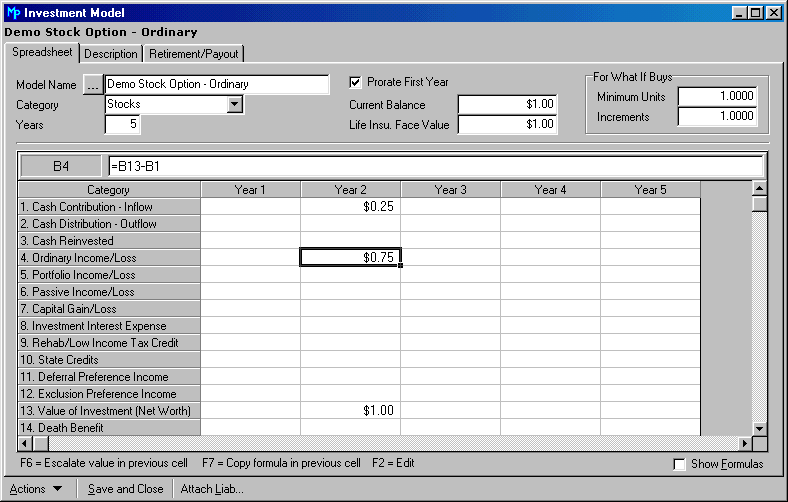
The Investment Model Form allows you to control the option year by year.
In the following example, we create an option that will be exercised next year. The clients want to hold onto the stock until the 5th year of the plan. At that point, they will sell it and pay capital gains on the growth in Per Share Value.
Click on Portfolio | Assets | Investment Models.
From the List of Investment Models Box, click on Actions | New.
If you have not already created an Investment Model for this option, cancel the Search Box.
Fill out the Spreadsheet Tab as explained below.
We typed a Model Name, chose a Category of Stocks, and limited the model to 5 Years.
The current projection year for this example is 2001. We want to exercise the option in Year 2 (2002), so we typed the numbers in the second column (for the second year).
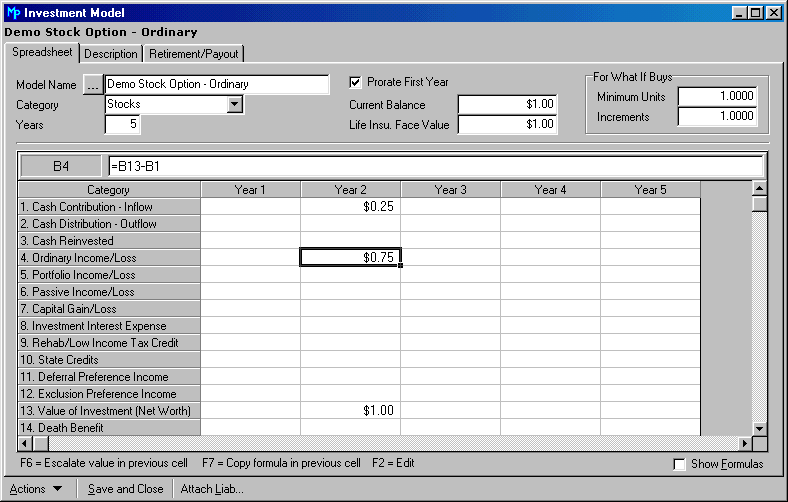
We typed the strike price of $.25 (per share) in Row 1, the Cash Contribution row. This is the amount the client has to pay out of his pocked into the investment. We typed the value in Row 13, the Value of Investment (Net Worth).
In Cell B4 (the second year for Line 4, Ordinary Income/Loss) we entered a formula as shown in the formula strip.
Then we clicked in Year 3, Row 13, and pressed the F6 key. This let us grow the Per Share Value at 5% for two more years. We also could have entered a formula, but using the F6 key was easier.
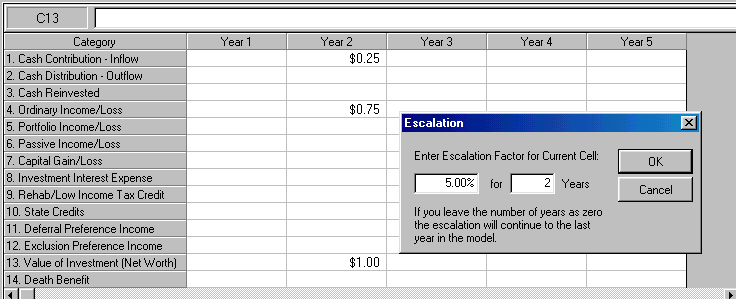
Next, to illustrate the sale of the stock in Year 5, we entered a formula in Cell E2. This formula picks up the value (gross proceeds from the sale) of the stock in Row 13, Year 4 and places it in Row 2, Cash Distribution, for Year 5 (Cell E2).
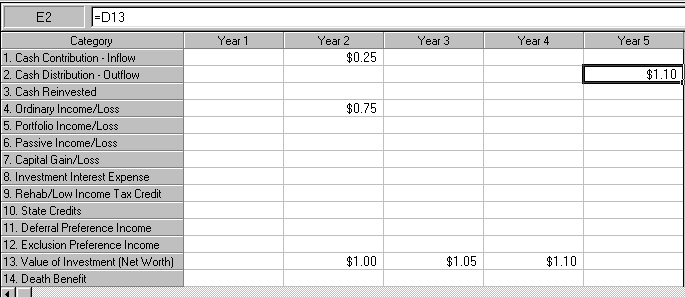
To illustrate the Capital Gains Tax when the stock is sold, enter a formula as shown below, subtracting the original per share value (Row 13, Year 2) from the value in Year 5.
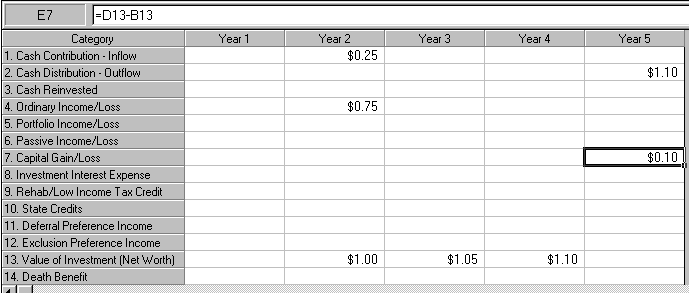
If you wanted to illustrate taxable dividends, you could enter them in Row 5, Portfolio Income/Loss. If they were taking the dividends as cash flow (instead of reinvesting them), then you would enter those in Row 2, Cash Distribution.
Now, click on the Description
Tab. We left the name the same, this time.
All we need to fill out here is the number of shares to be exercised
as Units of Asset. It is also
very important that we set the Date Acquired
to the current year of 2001, so that the option will be exercised
in Year 2 (2002 in this illustration).
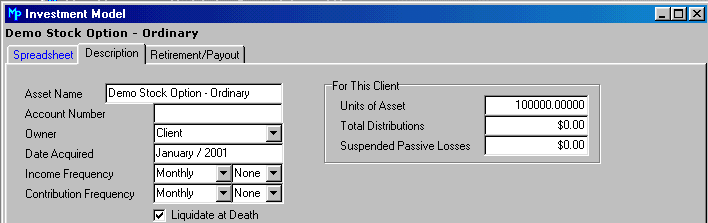
Save and Close the form and run the report (Reports | Present Baseline | Overview | Detailed) to track the effect of exercising the option.
The procedure is the same as described above, except the taxable difference is not entered in Row 4, Ordinary Income/Loss, but in one of the other rows. For example, if you wish to illustrate deferred preference items, you would enter the formula in Row 11, Deferral Preference Income for the appropriate year.
You may decide to use this method to illustrate an Incentive Stock Option (ISO).
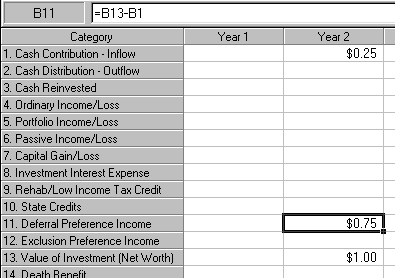
This transaction may trigger calculations that will resemble the example below in the Detailed Projection Overview Report. Notice that the client pays Alternative Minimum Tax in 2002, the year in which the option is exercised.
2001 2002 2003 2004
---- ---- ---- ----
(16) Tax Credits 0 0 1,661 178
Deferral Pref. Credit 0 0 19,500 0
Excess Credit 0 0 -17,839 178
(17) Federal Tax 22,814 48,067 27,925 32,936
Table Tax 22,814 23,922 29,587 33,114
AMT Tax 21,253 48,067 27,925 32,936
(18) Method table alt min table table
If the situation looks undesirable for the client, you can go back to the Description Tab and decrease the number of units, or increase them. This is easy to do if you enter values on the Spreadsheet Tab per unit.
Instead of entering the per share value, you can enter the totals for the option in each cell in the spreadsheet, and define the number of units as 1. However, this makes it harder to increase or decrease the figures, if exercising the option is undesirable as modeled.
If you are not sure which year would be the best year for your client to exercise the option, then you can handle the option as a What-If Buy.
To do this, you click on Scenario | What-If Buys
and follow the same procedure as we did in the examples above.
However, the strike price must
go in Row 1, Year 1 (Column 1 or Cell A1). When MasterPlan does a proposed
(what-if) projection, it will not buy anything that does not have a cost.
Therefore, the strike price must go in Cell A1, as illustrated below.
Next, from the What-If Buys Box, click on Actions | New Buy Instruction, and define the time of the buy and the maximum dollars.